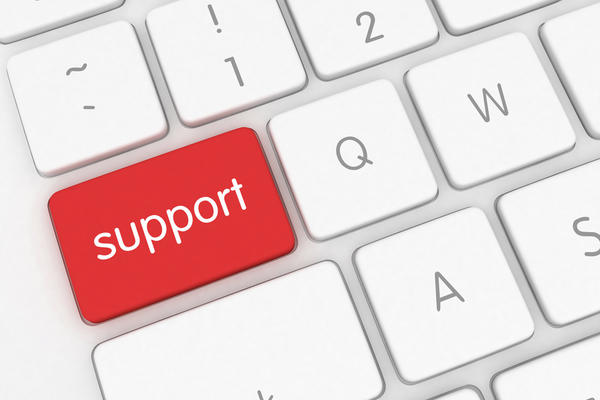For Fellows & Lecturers
This page provides information and guidance for Fellows and Lecturers at Jesus College. If you have specific questions, please feel free to contact the Academic Office or come up to see one of us.
The Academic Office is located on the First floor of Staircase III, First Quad.
We are open Monday – Friday: 9:00-13:00 and 14:00-17:00
T: +44 (0)1865 279724
Sign up for meals
College functions
College libraries
Book a meeting or teaching room
College IT
Student and teaching-related guidance
Admissions Common Framework
Code of Practice for Undergraduate Admissions
Admissions Conflict of Interest Policy
College Student Handbook
UG Vacation Grant Scheme
PG Research Supervision Advice
Racially Inclusive Teaching Toolkit
Supporting Disabled Students
Common Framework on Supporting Disabled Students
Student Mental Health - for Tutors and Advisors
University Guidance on Student Welfare for Staff
College welfare information
University Welfare Information for Students
Jesus College Guidelines on Confidentiality in Student Health and Welfare
Jesus College Policy Safeguarding Policy and Procedures
College Policy on Staff-Student Relationships
University Policy on Staff-Student Relationships
Prevent Duty Guidance
The Teaching Management System (TMS) is a system for academic and administrative staff involved in undergraduate teaching in colleges and departments. Tutorial Fellows will have been set up on TMS by the College Academic Office. If you are new to teaching at Jesus College or if you have lost access, please get in touch with us on academic.office@jesus.ox.ac.uk.
Submitting reports and marks
At the start of term, tutors will need to set up teaching arrangements for their students in TMS. Organising tutors may need to do this for external tutors. TMS is used to submit: collections marks and comments; end-of-term reports; reports on revision and other teaching sessions. TMS is also used to submit payment claims and/or to log teaching hours against stint.
Reports will be released to students at the end of term. They are also used by the Principal, Subject Tutors and Academic Director to monitor progress and to inform the Annual Progress Review meetings. Students should be told the level of their academic performance in relation to Finals class marks (first, IIi, IIii, third) on at least a termly basis. Student achievement and the estimated class mark should be included in the end-of-term TMS report, along with confirmation of the number of pieces of work set/completed and the number of tutorials attended/missed.
Deadline for Reports
The University’s deadline to submit TMS reports is Friday of 7th Week of each term. It is important to meet this deadline so that reports can be released to students and pay claims can be processed in a timely manner.
Links to TMS and Guidance
College allowances, leave, and other policies
Fellows' Allowances
Lecturers' Allowances
Research Associates' Allowance
Expenses Policy
Expenses Claim Form
Childcare Research Fund
APTF Teaching Reduction
Sabbatical Leave
Extended Teaching or Research Leave
Buy-out Policy
Special Buy-Outs
Bribery and Fraud
Whistle-blowing
Employer Justified Retirement Age
College Policy on Staff-Student Relationships
University Policy on Staff-Student Relationships
College Policy and Procedure on Harassment
University Harassment Procedure Flowchart for Staff
University Policy and Procedure on Harassment
College Policy Safeguarding Policy and Procedures
College Guidelines on Confidentiality in Student Health and Welfare
College Policy on Research Ethics
University Research Ethics Committee
College Health and Safety
Prevent Duty Guidance
Prevent Duty Training
Other HR Policies
Information about the platform
College uses a platform called CintraHR / IntelliHR to manage aspects of its HR and Payroll processes. Employees can use this platform to:
- Update personal details such as contact information, emergency contacts and banking details.
- Access and download payslips, review salary details and track payroll history.
Please be aware that this is a new system and functionality continues to evolve. If you have any questions, please contact the HR team on hr.academic@jesus.ox.ac.uk.
Logging into the platform and updating your details
HR will set up an account for all new employees of College following appointment. You should expect to receive a welcome email from donotreply@intellihr.net, which should open with a greeting, welcoming you to 'CintraHR for Jesus College'. (You may need to check your junk or spam folder.)
In this welcome email, you will find your username, and you should be able to click on 'Set your Password,' which will automatically redirect you to the IntelliHR platform. You will need to set a new password for this platform. Unfortunately, it cannot be accessed using your SSO details.
Once into the platform, please navigate to 'My Profile' and check/update your personal information, address, phone number, personal email address and any medical conditions, if necessary. Once you have updated everything, don't forget to click 'Save'.
Viewing your payslips
Near the end of each month, you will receive an automated email from Cintra Cloud (no-reply@cintra.cloud) telling you that your payslip is ready to view. At the top of the message, it will say that 'This email was sent on behalf of Jesus College - University of Oxford'. If you click on the link embedded in the email, it should take you to your CintraHR/IntelliHR account.
Once logged in, go to your dashboard and click on 'Payroll' on the left hand side. Then click on 'Payslips' and you should able to view and download as a PDF.